Enable Remote Access On Your Raspberry Pi: A Beginner's Guide
Introduction
Remote access to your Raspberry Pi opens up a world of possibilities, allowing you to control and manage your device from anywhere in the world. Whether you're a hobbyist or a professional developer, being able to remotely access your Raspberry Pi can significantly enhance your productivity. In this guide, we will explore the various methods to enable remote access on your Raspberry Pi, including using SSH, VNC, Raspberry Pi Connect, and other secure solutions.
Understanding Remote Access on Raspberry Pi
Remote access refers to the ability to control a device from a different location. For Raspberry Pi users, this means being able to interact with the Pi's command line or graphical user interface without needing physical access to the device. There are several ways to achieve this, and each method comes with its own set of advantages and limitations.
Why Enable Remote Access?
- Convenience: Manage your Raspberry Pi from anywhere in the world.
- Efficiency: Perform tasks without needing to be physically present.
- Flexibility: Access the command line or graphical interface remotely.
Methods to Enable Remote Access
Here are some of the most common and effective methods to enable remote access on your Raspberry Pi:
1. Using SSH (Secure Shell)
SSH is a widely used protocol that allows you to access the command line of your Raspberry Pi remotely. It is secure, easy to set up, and works on both Linux and Windows computers.
Steps to Enable SSH:
- Ensure that SSH is enabled on your Raspberry Pi. On the latest versions of Raspberry Pi OS, SSH is disabled by default. You can enable it by navigating to
Raspberry Pi Configuration>Interfaces>SSH. - Alternatively, you can enable SSH by placing an empty file named
sshin the boot partition of your SD card before booting your Raspberry Pi. - Once SSH is enabled, use an SSH client (such as PuTTY on Windows or the terminal on macOS/Linux) to connect to your Raspberry Pi using its IP address.
2. Using VNC (Virtual Network Computing)
VNC allows you to remotely access the graphical user interface of your Raspberry Pi. This is particularly useful if you need to interact with the desktop environment.
Steps to Enable VNC:
- Install the RealVNC server on your Raspberry Pi. This can be done by navigating to
Raspberry Pi Configuration>Interfaces>VNC. - Download and install the RealVNC Viewer on your computer or mobile device.
- Connect to your Raspberry Pi using its IP address or hostname.
3. Using Raspberry Pi Connect
Raspberry Pi Connect is a secure remote access solution that allows you to access your Raspberry Pi from anywhere in the world, without needing to configure port forwarding or worry about IP addresses. It handles all the configuration automatically, making it an excellent choice for beginners.
Steps to Use Raspberry Pi Connect:
- Install the Raspberry Pi Connect software on your Raspberry Pi.
- Create an account on the Raspberry Pi Connect website and link your device to your account.
- Access your Raspberry Pi from any browser on another device by logging into your Raspberry Pi Connect account.
4. Using Remote.it
Remote.it is another secure solution that allows you to access your Raspberry Pi remotely without needing to set up port forwarding. It works by using a proxy server or its own software to establish a secure connection.
Steps to Use Remote.it:
- Sign up for a Remote.it account and download the Remote.it software for your Raspberry Pi.
- Install the software on your Raspberry Pi and link your device to your Remote.it account.
- Access your Raspberry Pi from any device by connecting through the Remote.it server.
5. Using WayVNC for Raspberry Pi OS (Bookworm)
For users of the latest Raspberry Pi OS (Bookworm) with the Wayland environment, the recommended method for enabling remote access is to use WayVNC. This server allows you to access the graphical interface of your Raspberry Pi securely and efficiently.
Steps to Use WayVNC:
- Install WayVNC on your Raspberry Pi by following the official documentation.
- Configure WayVNC to work with your Raspberry Pi's Wayland environment.
- Connect to your Raspberry Pi using a VNC client on your computer or mobile device.
Additional Considerations
USB Host Boot Mode on Raspberry Pi 3A+
If you're using a Raspberry Pi 3A+, setting the OTP bit to enable USB host boot mode will permanently prevent the device from booting in USB device mode. This is an important consideration if you plan to use USB-based remote access solutions.
Using Any SD Card with Raspberry Pi
You can use any SD card flashed with Raspberry Pi OS to enable remote access. Simply follow the steps outlined above to configure SSH, VNC, or any other remote access solution on your Raspberry Pi.
Common Issues and Troubleshooting
While enabling remote access on your Raspberry Pi is generally straightforward, you may encounter some issues. Here are a few common problems and their solutions:
- Unable to Connect via SSH: Ensure that SSH is enabled on your Raspberry Pi and that you are using the correct IP address or hostname.
- VNC Connection Fails: Check that the RealVNC server is installed and running on your Raspberry Pi. Also, ensure that your VNC client is configured correctly.
- Raspberry Pi Connect Issues: Verify that the Raspberry Pi Connect software is installed and that your device is linked to your account.
Conclusion
Enabling remote access on your Raspberry Pi is a powerful feature that can greatly enhance your ability to manage and interact with your device. Whether you choose to use SSH for command-line access, VNC for graphical access, or a secure solution like Raspberry Pi Connect or Remote.it, there are plenty of options available to suit your needs.
In summary:
- SSH allows you to access the command line of your Raspberry Pi remotely.
- VNC enables you to access the graphical user interface of your Raspberry Pi.
- Raspberry Pi Connect and Remote.it provide secure, easy-to-use solutions for accessing your Raspberry Pi from anywhere in the world.
- For the latest Raspberry Pi OS (Bookworm), WayVNC is the recommended method for remote graphical access.
By following the steps outlined in this guide, you can confidently enable remote access on your Raspberry Pi and enjoy the convenience and flexibility it offers.
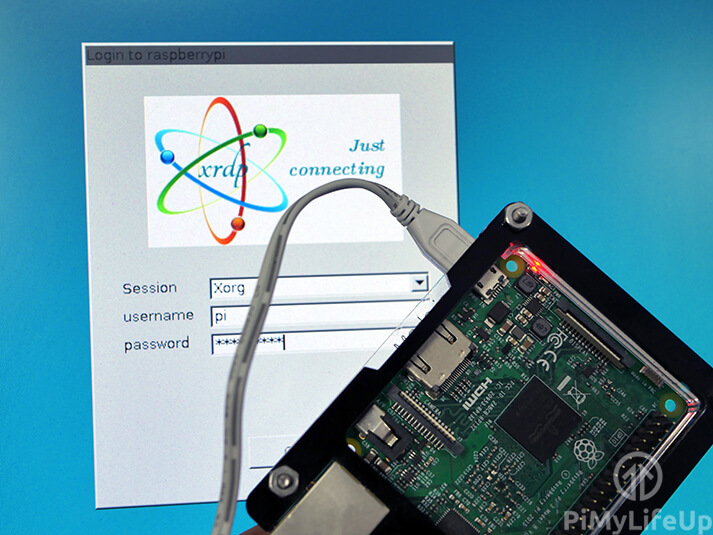
How to Setup Raspberry Pi Remote Desktop - Pi My Life Up

Enabling Remote Desktop Access with xdrp on a Raspberry Pi
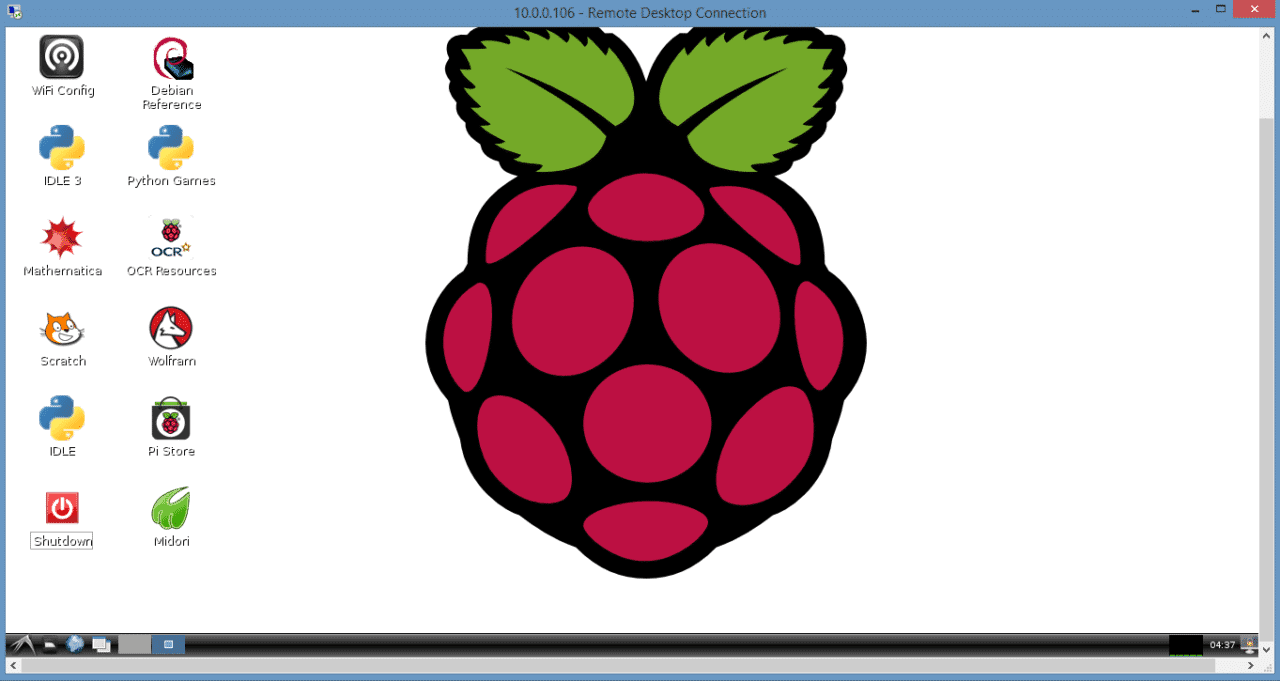
How to Access the Raspberry Pi Desktop with a Remote Desktop Connection