How To Set Up Raspberry Pi Remote Desktop Using VNC
Introduction to Raspberry Pi Remote Desktop
Remote desktop technology has revolutionized the way we interact with computers. It allows users to access their desktop environments from another device over a network, whether it's within the same room or across the globe. The Raspberry Pi, a compact and affordable single-board computer, offers this functionality through Virtual Network Computing (VNC). This article will guide you through setting up a secure remote desktop connection on your Raspberry Pi, enabling you to control it from any computer or device.
What is VNC?
VNC (Virtual Network Computing) is a graphical desktop sharing system that allows you to remotely control another computer. It transmits the keyboard and mouse events from one computer to another, along with the screen updates back in the other direction, over a network. VNC provides secure access to a desktop screen share on your Raspberry Pi, making it an ideal solution for remote management.
With VNC, all you need is another computer, a local network, and the local IP address of your Raspberry Pi. This setup is particularly useful if your Raspberry Pi is headless, meaning it doesn't have a monitor, keyboard, or mouse connected to it.
Setting Up VNC on Raspberry Pi
Prerequisites
- A Raspberry Pi (any model, but Raspberry Pi 4 is recommended due to its performance).
- A computer or device to act as the VNC client.
- A stable network connection.
- The local IP address of your Raspberry Pi.
On Raspberry Pi 4, the VNC server is disabled by default. You'll need to enable it through the Raspberry Pi Configuration tool or the command line.
Steps to Enable VNC
- Boot up your Raspberry Pi and log in.
- Open the terminal and type the following command to open the Raspberry Pi Configuration tool:
sudo raspi-config
- Navigate to "Interfacing Options" using the arrow keys and press Enter.
- Select "VNC" and enable it.
- Reboot your Raspberry Pi to apply the changes.
Alternatively, you can enable VNC from the desktop by going to the "Menu" > "Preferences" > "Raspberry Pi Configuration" > "Interfaces" tab and toggling VNC to "Enabled."
Connecting to Your Raspberry Pi
Once VNC is enabled on your Raspberry Pi, you can connect to it from another computer using a VNC client. Popular VNC clients include RealVNC Viewer, TightVNC, and UltraVNC.
- Download and install a VNC client on your computer.
- Launch the VNC client and enter the local IP address of your Raspberry Pi in the connection field.
- Log in using the same credentials you use to log into your Raspberry Pi.
Advanced Options and Customizations
While VNC is the most common method for remote desktop access on Raspberry Pi, there are other options and configurations you might find useful, especially if you're using operating systems other than Raspberry Pi OS.
Network Install
Network install enables a Raspberry Pi to install an operating system on a storage device using a version of Raspberry Pi Imager downloaded over the network. With network install, you can get the latest version of the OS without needing a pre-downloaded image file. This is particularly useful for large-scale deployments or when you want to ensure you're installing the most up-to-date software.
Building a Custom Kernel
If you need more control over your Raspberry Pi's functionality, you might want to configure and build a custom kernel. This allows you to enable or disable specific features, optimize performance, or add experimental support for new hardware. However, this process requires advanced knowledge of Linux kernel development and is generally not recommended for beginners.
Raspberry Pi Desktop for PC and Mac
For users who want to experience the Raspberry Pi OS desktop environment on their PC or Mac, Debian with Raspberry Pi Desktop is an excellent option. This operating system provides the Raspberry Pi OS desktop, along with most of the recommended applications and tools. It's a great way to familiarize yourself with the Raspberry Pi ecosystem without needing the actual hardware.
About the Raspberry Pi Foundation
The Raspberry Pi Foundation is a UK-based charity dedicated to promoting the study of computer science and related subjects, especially at the school level. Founded in 2009, the organization has distributed millions of Raspberry Pi devices worldwide, empowering people to learn, solve problems, and have fun with technology. The Raspberry Pi Foundation is a UK company limited by guarantee and a charity registered in England and Wales with number 1129409.
Conclusion
In summary, setting up a Raspberry Pi remote desktop using VNC is a straightforward process that opens up a world of possibilities for remote management and control. By following the steps outlined in this article, you can securely access your Raspberry Pi from any computer on your local network. Additionally, with advanced features like network install and custom kernel building, you can tailor your Raspberry Pi setup to meet your specific needs. Whether you're a hobbyist, educator, or professional, the Raspberry Pi and its remote desktop capabilities provide a powerful and flexible platform for innovation.
Remember, the Raspberry Pi Foundation continues to support and enhance the Raspberry Pi ecosystem, ensuring that it remains accessible and inspiring for people of all ages and backgrounds. Happy tinkering!
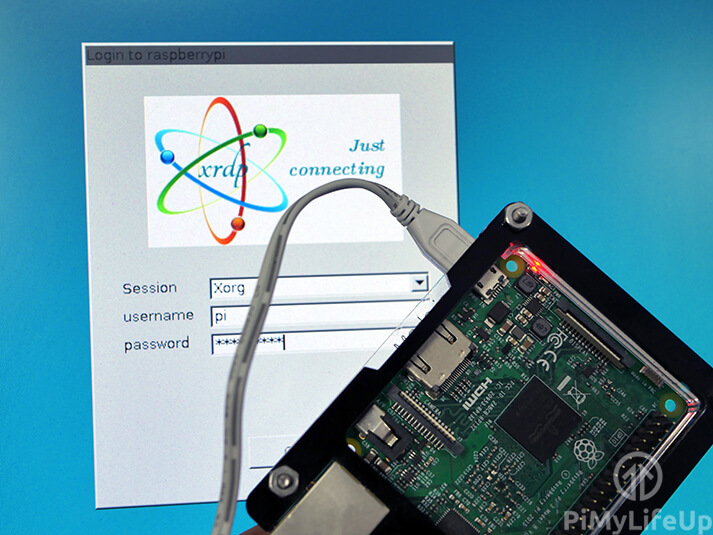
How to Setup Raspberry Pi Remote Desktop - Pi My Life Up
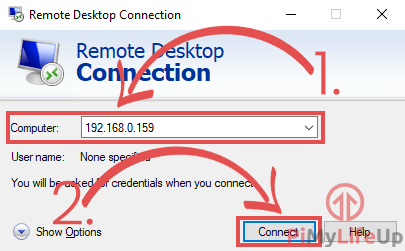
How to Setup Raspberry Pi Remote Desktop - Pi My Life Up
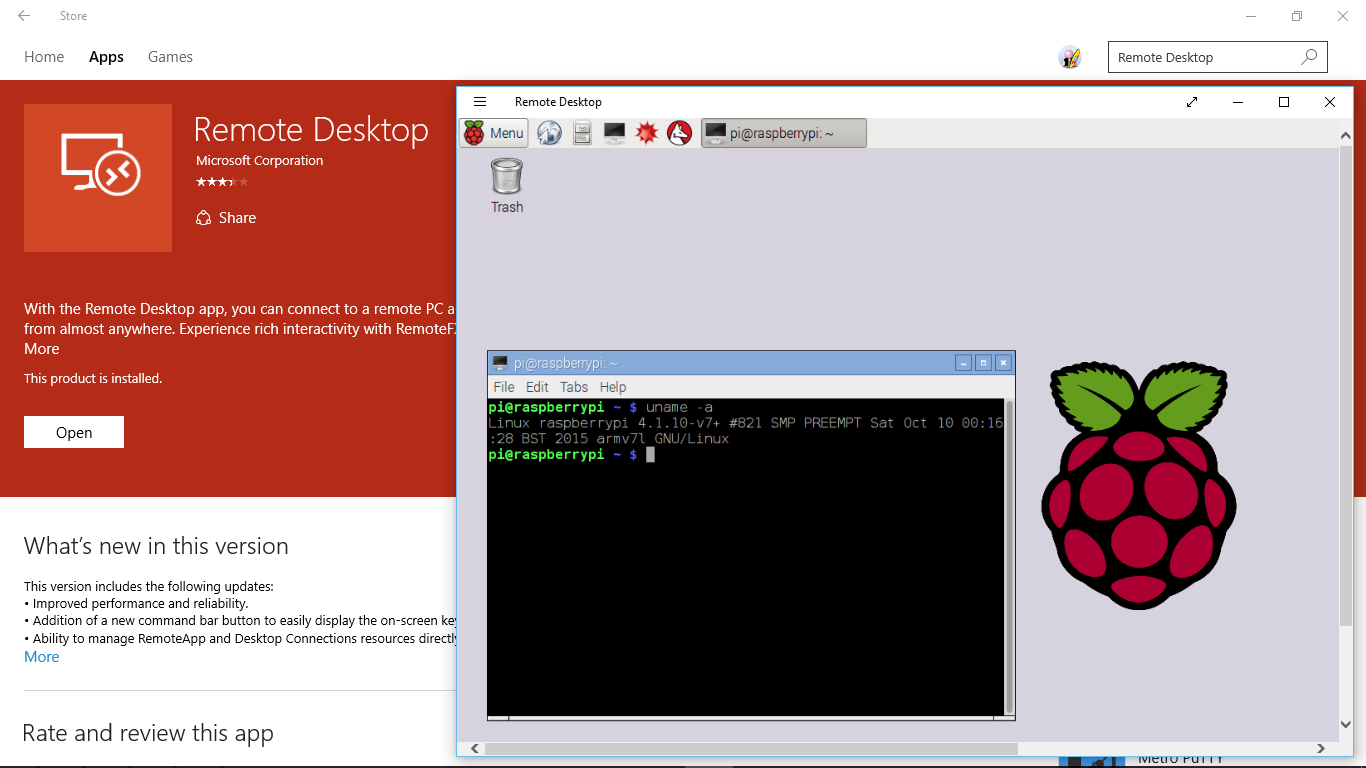
Hello Raspberry Pi: Remote control Raspberry Pi from Windows 10 using